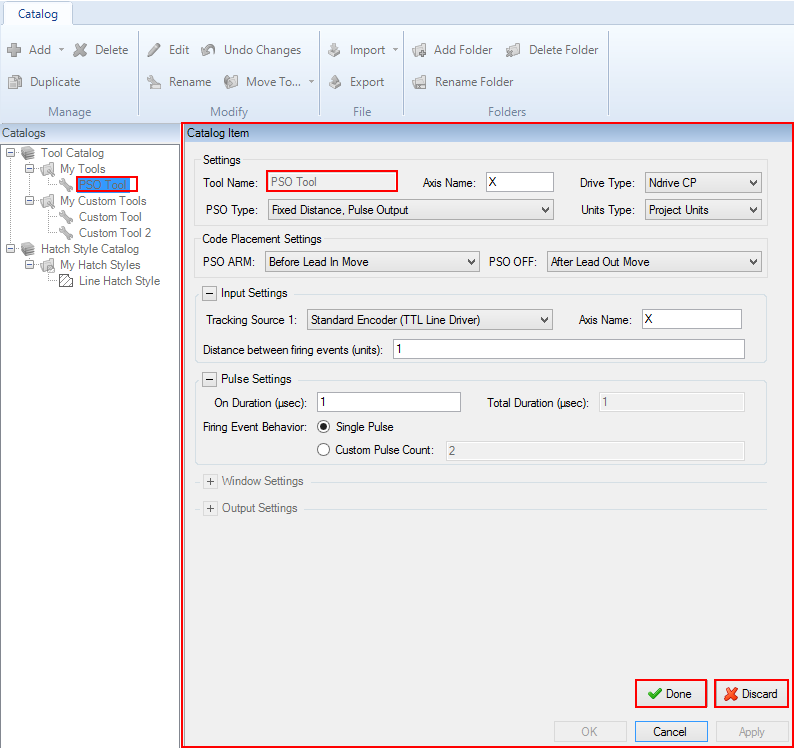- A tool that is only in your tool catalog.
- A tool that is only in the open project.
- A tool that is in the open project and your tool catalog.
- In the Catalogs pane, select an edited item for which you want to undo the changes.
- In the Modify section of the Catalog tab, click the Undo Changes button
 . The Catalog Manager restores the properties of the item to the previous changes that you applied.
. The Catalog Manager restores the properties of the item to the previous changes that you applied.
NOTE: If you edited a tool that is in the open project and in your tool catalog, the Catalog Manager saves your changes to this tool in both locations.